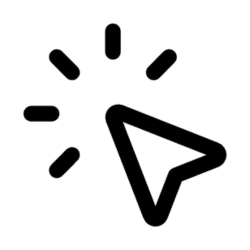Responsive Ads Bulk Uploader for Google Ads
Build Google Responsive Search & Display ads at scale using one Google Sheet — just enter headlines, descriptions, image URLs, and optional YouTube videos.
Built with
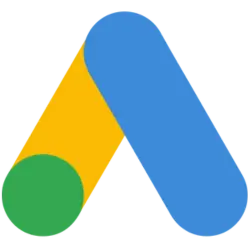 Google Ads
Google Ads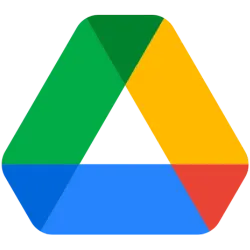 Google Drive
Google Drive AI
AI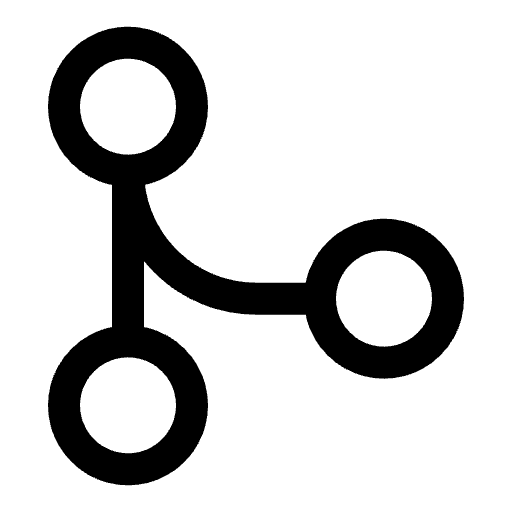 Flow Control
Flow Control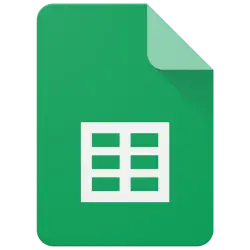 Google Sheets
Google SheetsUpload and publish multiple Google Ads placements simultaneously from a pre-formatted Google Sheet, cutting hours of ad creation time and ensuring consistent messaging across high-volume campaigns. You can either upload fully prepared ad variations or let AI generate headlines, descriptions, and creatives for you, then export them into your sheet before publishing.
Use Cases
- Create 50+ responsive ads in the time it normally takes to build a few manually
- Bulk-generate headline and description variations for testing
- Upload images in bulk via Google Drive links and attach them to ads automatically
- Let AI generate headlines, descriptions, and ad variations based on your product/service context
- Quickly launch search + display ads with unified messaging
- Enforce naming consistency across ad groups and campaigns
How It Works
- Template Setup: Use our ready-made Google Sheets template with fields for headlines, descriptions, URLs, images, and video assets
- Choose Your Mode:
- Manual Mode — Enter your own ad copy and asset links directly in the sheet
- AI Mode — Let AI generate ad copy first, then export to your sheet and continue to upload
- One-Click Upload: Run the workflow to push all ads to Google Ads in one execution
- Automatic Creation: Markifact generates responsive ads and attaches the correct assets using your sheet data or AI-generated content
- Confirmation: Receive a full status log showing successful uploads and any validation issues
Setup Instructions
- Make a Copy of the Google Sheets template (provided inside the workflow)
- Fill in or Generate Data — either type in your variations manually or run the AI branch to generate them
- Configure the Sheets Node with the sheet where you want ads to be exported
- Run the Workflow to upload ads — the system handles creative attachment and validation automatically
Related Templates
Discover more marketing workflow templates to automate your tasks
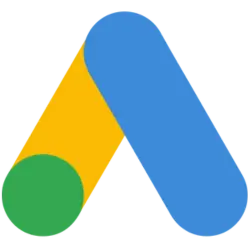
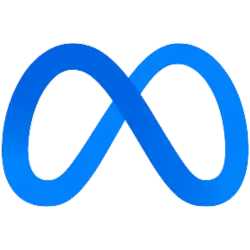
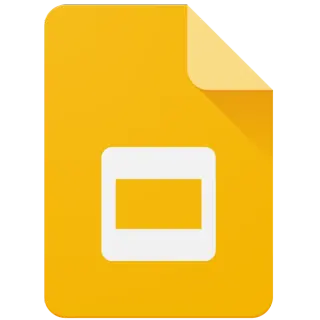
Google & Meta Ads Consolidated Monthly Slides
Generate consolidated Google & Meta Ads performance reports in Google Slides with AI-enhanced insights and visualizations.
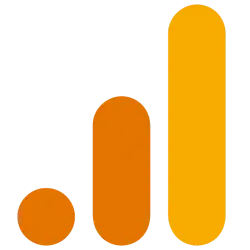
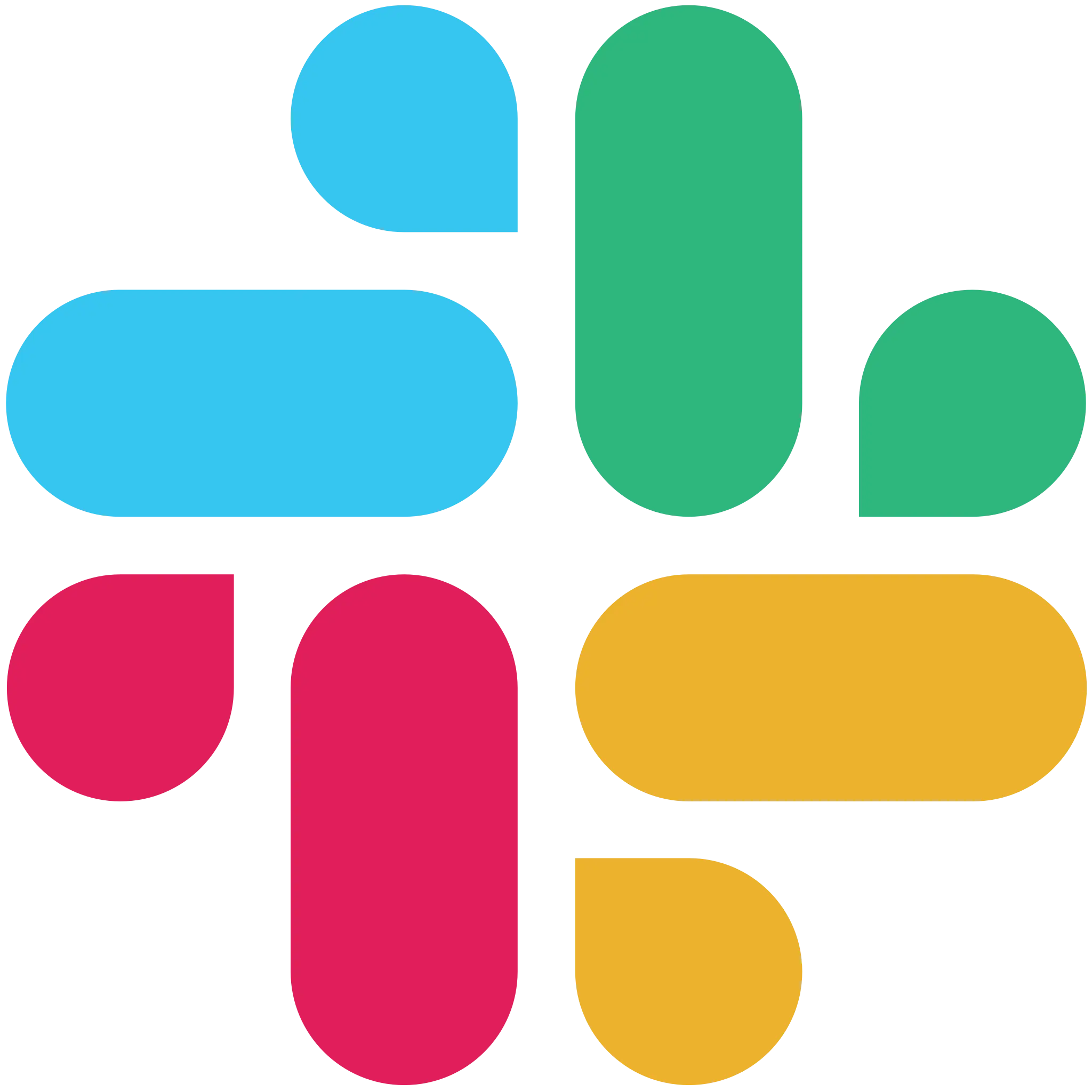

Google Analytics AI Slack Agent
Chat with your Google Analytics data directly in Slack by asking natural language questions and getting instant insights without leaving your workspace.
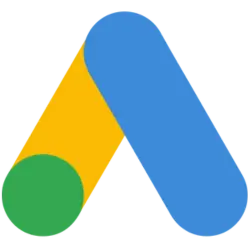
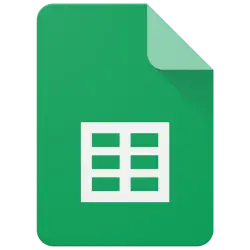
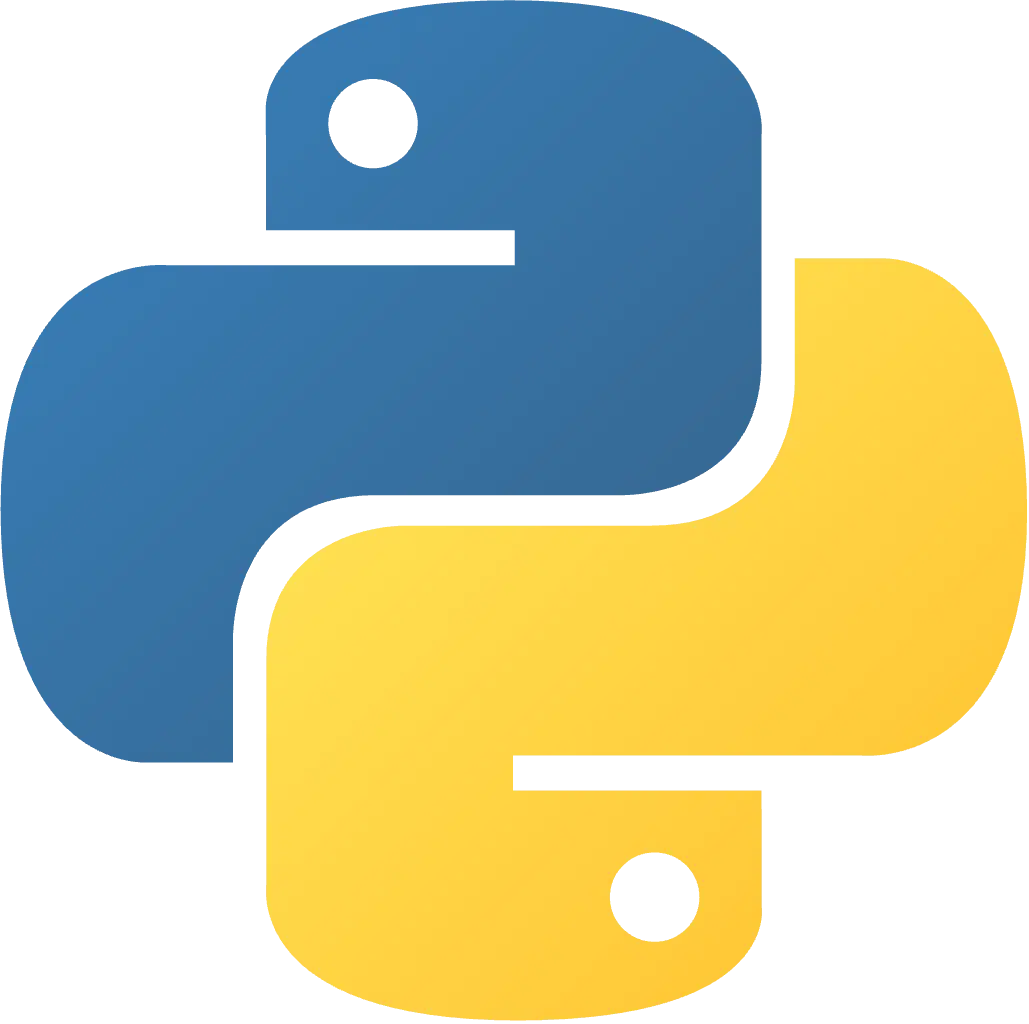
Google Ads Audit Checklist
Say goodbye to manual Google Ads audits. Run a full account check in minutes with over 40 automated checks.
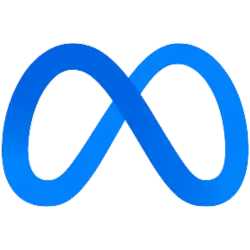
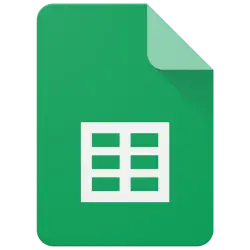
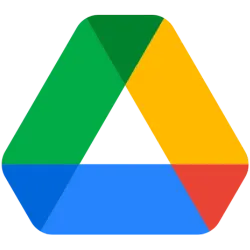
Meta Ads Bulk Uploader via Google Sheets
Create dozens of Meta ads in minutes by uploading your entire campaign structure from a single Google Sheet, eliminating tedious manual ad creation.
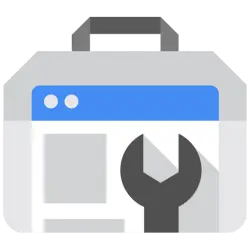
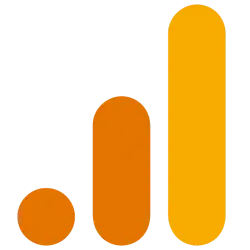
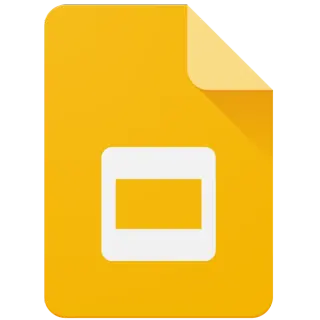
Monthly SEO Performance Slides
Generate comprehensive monthly SEO reports in Google Slides using data from Google Search Console and Google Analytics with AI insights.
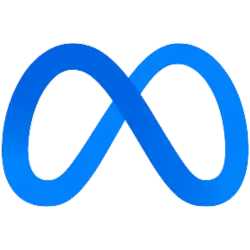
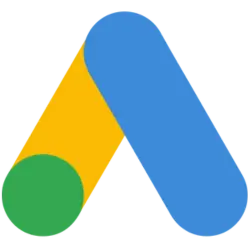

Competitor Ads Spy
Export competitor ads from Google, Meta, and TikTok into Google Sheets for instant analysis and research.
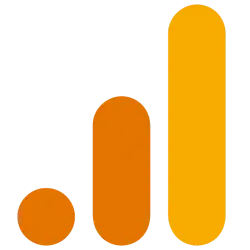
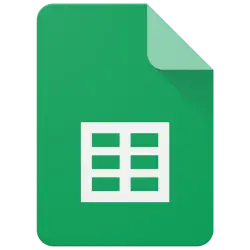
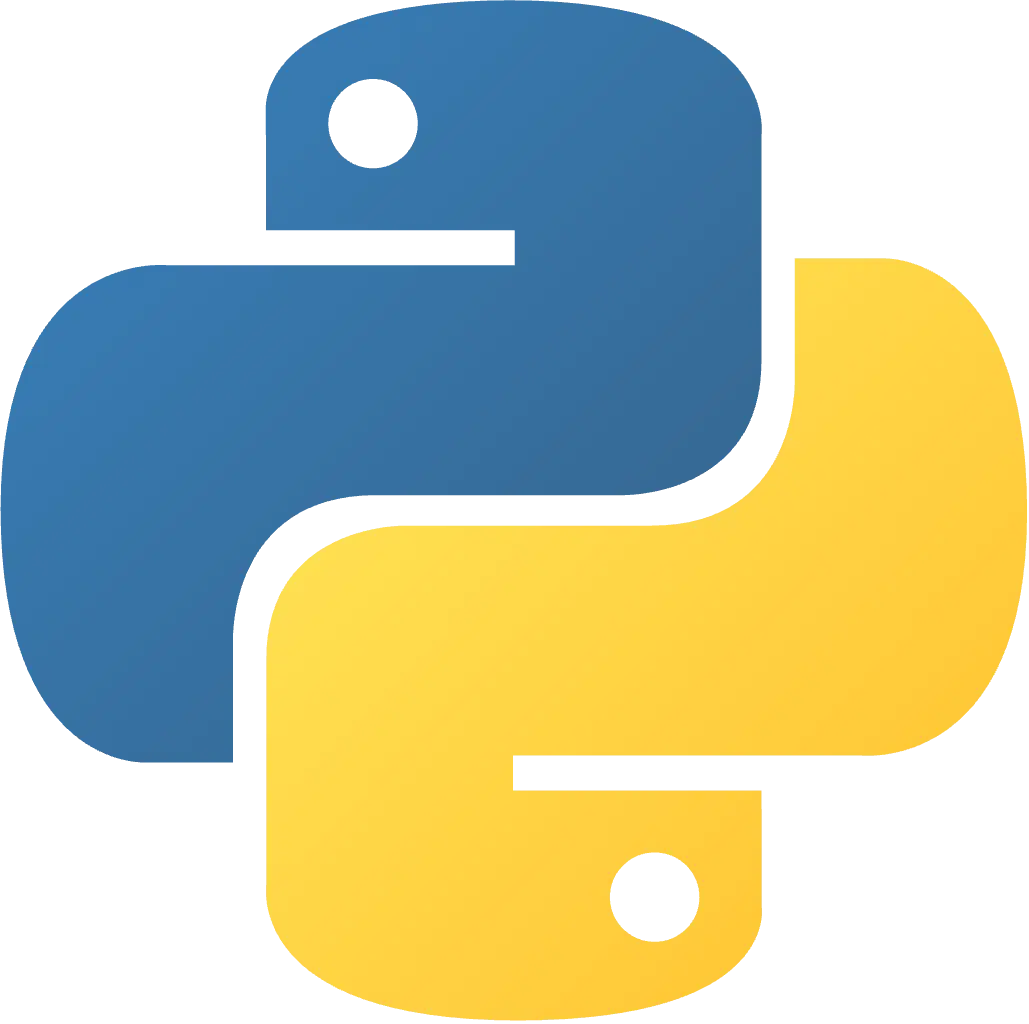
Google Analytics Audit Checklist
Quickly audit your Google Analytics setup with 50+ automated checks to spot misconfigurations, data gaps, and tracking issues in minutes.
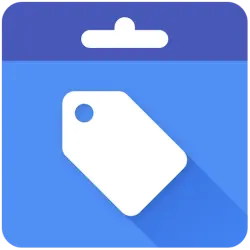
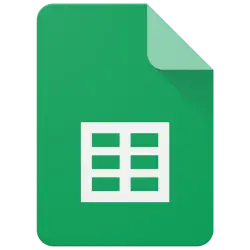
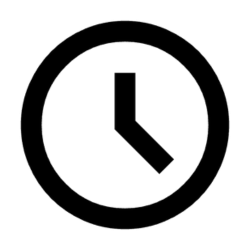
GMC Price Benchmarks Labelizer
Turn Google Merchant Center’s price benchmarks into daily custom labels you can use in Google Ads to scale campaigns by competitiveness.
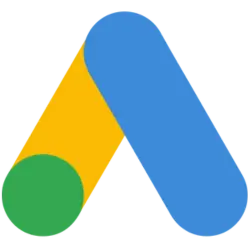
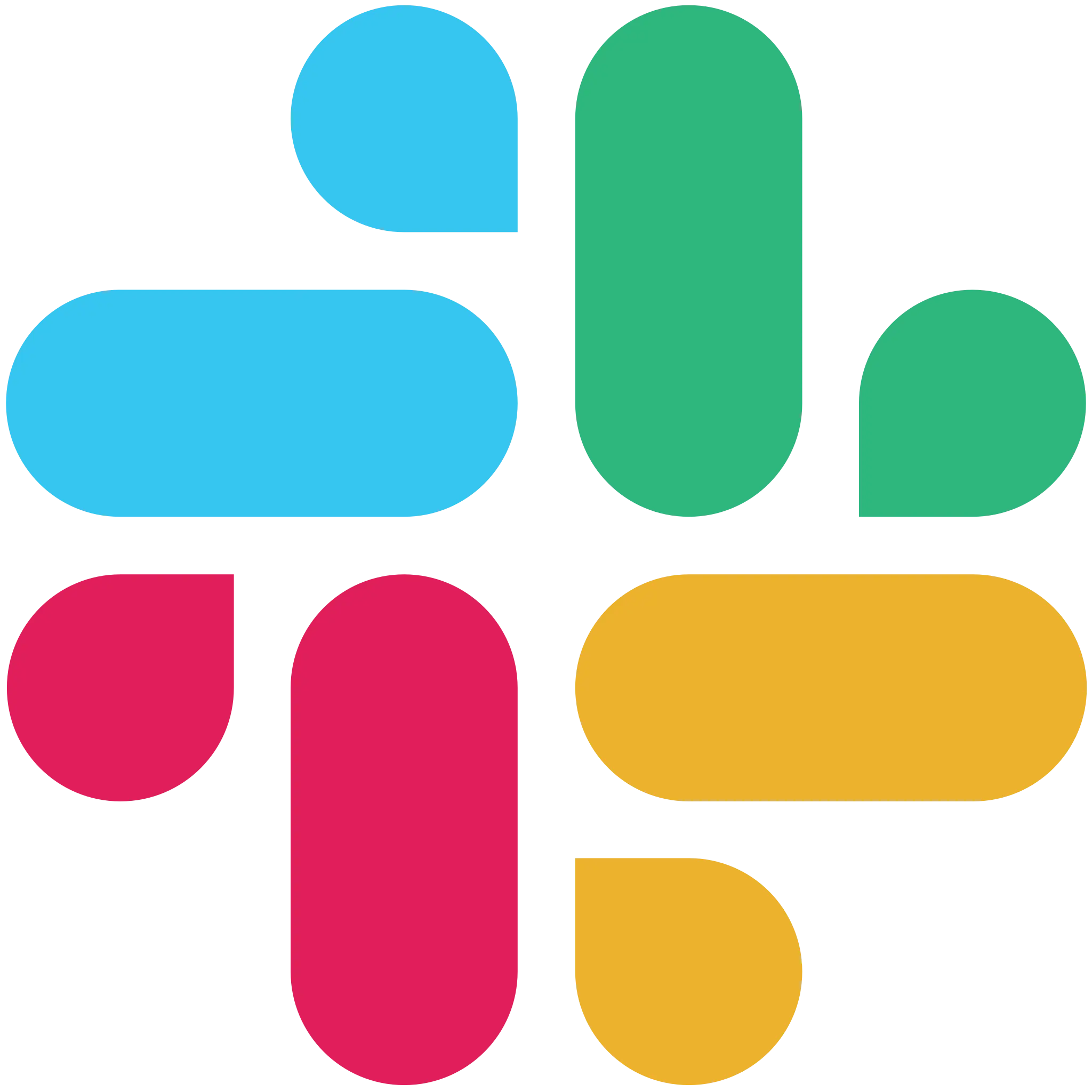

Google Ads AI Slack Agent
Chat with your Google Ads data directly in Slack by asking natural language questions and getting instant campaign insights without leaving your workspace.




5,000+ marketers scaling with AI.
Can't find what you're looking for?
Describe your marketing automation needs and let our AI build a custom workflow for you.
Ready to automate your marketing?
Sign up now and let Markifact handle the busywork so you can focus on growth.